Reminders and To-Do List Apps
Before I fell asleep last night, my mind started going through the tasks I wanted to finish today. I tried to remember what to do tomorrow. If I had slept in a room with my phone, I could have “written” it down on my phone, so I would remember what to do. In this blog post, I will discuss reminder and to-do list apps that help you integrate these apps into your system to help you become more productive.
To find the best apps for reminders and to-do lists, I had to research what apps more intelligent people than I liked. I like to narrow the google searches by vetting the sites for recent reliable sources. The first site that I used was PC Magazine. This site did a great job of comparing different to-do list apps and showing the cost of these apps. Tech PP was the following site that delved deeper into the apps. This website explained the apps better but left out the price. The last website that helped was a website of free reminder apps. This site had a good list of free reminder apps.
The first apps that I noticed were Google Tasks and Google Keep. I have used both apps on my phone, Chromebook, and laptop. Since all three devices supported this platform, I appreciated that integration aspect. If you are familiar with Google Workspace, these apps can help you organize your productivity by integrating these apps into Gmail and Google Calendar. You can also collaborate with others on any Google Keep but not on Google Tasks. The items added to your calendar can be done yearly, weekly, or daily. Items can easily be moved around on both Google Keep and Google Tasks. Pinning and arranging the boards in Google Keep helps you organize the different boards. Boards can also be color coded for the different types of boards that you have. Google Tasks and Google Keep can have subtasks or steps to complete something. If you have any mac system apps, they do not integrate with mac apps. Google Workspace and its apps are free.
Apple has its own set of apps. Apple Notes can store and arrange notes by pinning important notes. Notes can also work well by creating to-do lists. Folders can also be designed to organize your notes. This system can help manage all the notes about a specific topic or idea. Apple has Apple Reminders. Apple Reminders can be flagged to show their importance. Subtasks can be created to help explain steps or tasks that must be taken to complete a task. Both Notes and Reminders integrate into Apple’s Calendar. Apple’s devices integrate well with all of its products, but it does not integrate with pcs. For me, I needed something that would integrate with all my systems, and Apple’s does not integrate with the system I have. Apple devices are expensive.
Microsoft has Microsoft To Do. This app integrates with all of Microsft 365. It syncs well with Outlook email so you can create lists and share them with others. You can personalize your notes and backgrounds. To Do can also have subtasks or steps needed to get things done. If you are familiar with the Microsoft suite, To Do can help productivity. To Do can also be used on phones, Chromebooks, Macs, and pcs. Microsoft To Do is a free app. The Microsoft Suite is a cost.
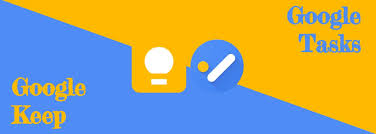


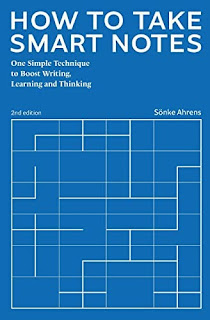
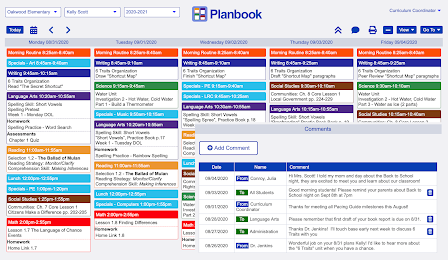
Comments
Post a Comment